NetworkAnimator
Introduction
The NetworkAnimator component provides you with a fundamental example of how to synchronize animations during a network session. Animation states are synchronized with players joining an existing network session and any client already connected before the animation state changing.
- Players joining an existing network session will be synchronized with:
- All of the
Animator's current properties and states.- With exception to
Animatortrigger properties. These are only synchronized with already connected clients.
- With exception to
- Any in progress transition
- All of the
- Players already connected will be synchronized with changes to
Animator:- States
- Transitions
- Properties
NetworkAnimatorwill only synchronize properties that have changed since the previous frame property values.- Since triggers are similar to an "event", when an
Animatorproperty is set totrueit will always be synchronized.
NetworkAnimator can operate in two authoritative modes:
- Server Authoritative (default): Server initiates animation state changes.
- Owner's can still invoke
NetworkAnimator.SetTrigger.
- Owner's can still invoke
- Client Authoritative: Client owners initiate animation state changes.
Animator Trigger Property
The Animator trigger property type ("trigger") is basically nothing more than a boolean value that, when set to true, will get automatically reset back to false after the Animator component has processed the trigger. In most cases, a trigger is used to initiate a transition between Animator layer states. In this sense, one can think of a trigger as a way to signal the "beginning of an event". Because trigger properties have this unique behavior, they require that you to set the trigger value via the NetworkAnimator.SetTrigger method.
If you set a trigger property using Animator.SetTrigger then this won't be synchronized with non-owner clients.
Server Authoritative Mode
The default setting for NetworkAnimator is server authoritative mode. When operating in server authoritative mode, any animation state changes that are set (that is, triggers) or detected (that is, change in layer, state, or any Animator properties excluding triggers) on the server side will be synchronized with all clients. Because the server initiates any synchronization of changes to an Animator's state, a client that is the owner of the NetworkObject associated with the NetworkAnimator can lag by roughly the full round trip time (RTT). Below is a timing diagram to show this:
 In the above diagram, a client might be sending the server an RPC to notify the server that the player is performing some kind of action that can change the player's animations (including setting a trigger). Under this scenario, the client sends an RPC to the server (half RTT), the server processes the RPC, the associated
In the above diagram, a client might be sending the server an RPC to notify the server that the player is performing some kind of action that can change the player's animations (including setting a trigger). Under this scenario, the client sends an RPC to the server (half RTT), the server processes the RPC, the associated Animator state changes are detected by the NetworkAnimator (server-side), and then all clients (including the owner client) are synchronized with the changed.
Server authoritative model benefits:
- If running a plain server (that is, non-host), this model helps reduce the synchronization latency between all client animations.
Server authoritative model drawbacks:
- Hosts will always be "slightly ahead" of all other clients which may or may not be an issue for your project.
- Client owners will experience a latency between performing an action (that is, moving, picking something up, anything that causes an
Animatorstate change).
Owner Authoritative Mode
In some cases, your project's design (or personal preference) might require that owners are immediately updated to any Animator state changes. The most typical reason would be to provide the local player with instantaneous visual (animation) feedback. To create an owner authoritative NetworkAnimator you need to create a new class that is derived from NetworkAnimator, override the NetworkAnimator.OnIsServerAuthoritative method, and within the overridden OnIsServerAuthoritative method you should return false like in the example provided below:
public class OwnerNetworkAnimator : NetworkAnimator
{
protected override bool OnIsServerAuthoritative()
{
return false;
}
}
Looking at the timing for an owner authoritative NetworkAnimator, in the diagram below, we can see that while the owner client gets "immediate visual animation response" the non-owner clients end up being roughly one full RTT behind the owner client and a host would be half RTT behind the owner client.
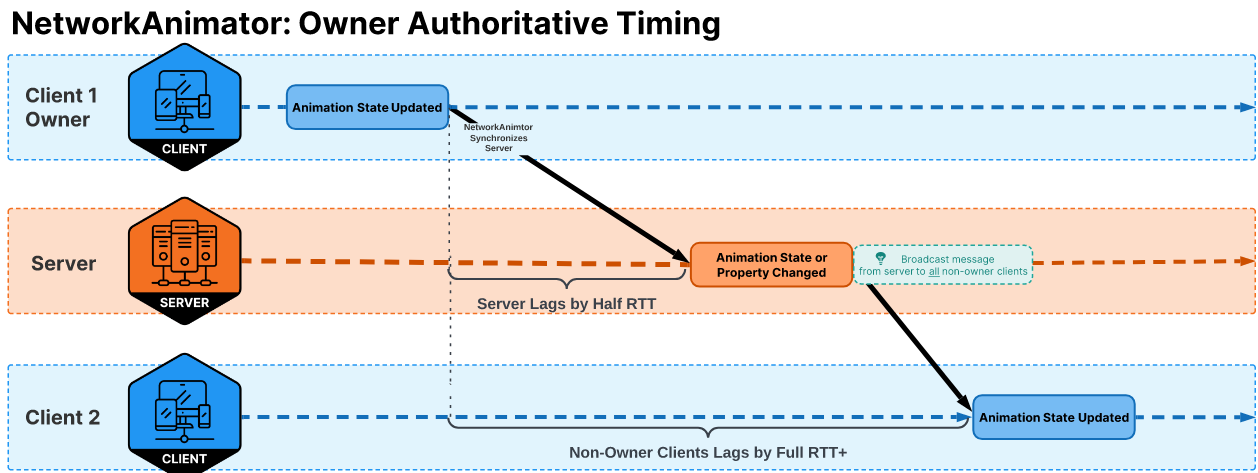 In the above diagram, it shows that the owner client has an
In the above diagram, it shows that the owner client has an Animator state change that is detected by the NetworkAnimator (that is, OwnerNetworkAnimator) which automatically synchronizes the server with the changed state. The server applies the change(s) locally and then broadcasts this state change to all non-owner clients.
Owner authoritative model benefits:
- The owner is provided instant visual feedback of
Animatorstate changes, which does provide a smoother experience for the local player.
Owner authoritative model drawbacks:
- Non-owner clients lag behind the owner client's animation by roughly one full RTT.
- A host lags behind the owner client's animation by roughly half RTT.
The same rule for setting trigger properties still applies to owner clients. As such, if you want to programmatically set a trigger then you still need to use NetworkAnimator.SetTrigger.
Using NetworkAnimator
Using NetworkAnimator is a pretty straight forward approach with the only subtle difference being whether you are using a server or owner authoritative model.
NetworkAnimator is one of several possible ways to synchronize animations during a network session. Netcode for GameObjects provides you with the building blocks (RPCs, NetworkVariables, Custom Messages, etc.) needed to create a completely unique animation synchronization system that has a completely different and potentially more optimized approach. NetworkAnimator is a straight forward approach provided for users already familiar with the Animator component and, depending upon your project's design requirements, might be all that you need.
Server Authoritative
If you decide you want to use the server authoritative model, then you can simply add a NetworkAnimator component to either the same GameObject that has the NetworkObject component attached to it or any child GameObject. In the below screenshot, you can see a network Prefab that houses two authoritative models. The NetworkAnimatorCube-Server GameObject has an Animator component, an AnimatedCubeController component (used for manual testing), and the NetworkAnimator component that has a reference to the Animator component.
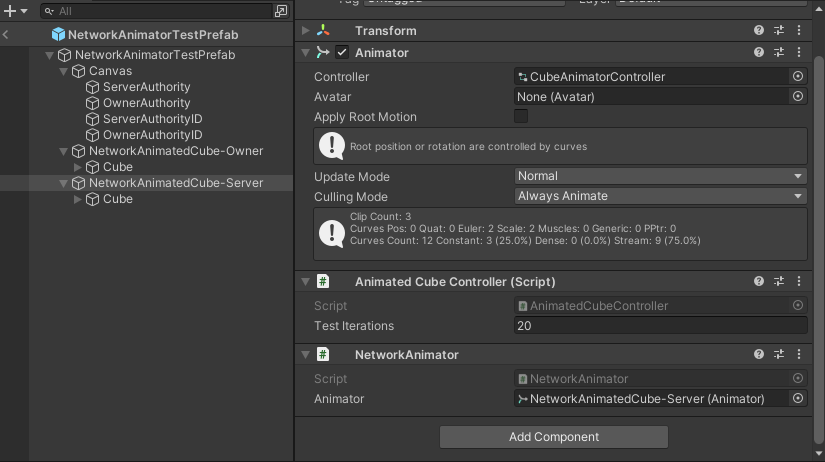
Owner Authoritative
If you decide you want to use the owner authoritative model, then (for example purposes) you would use your derived OwnerNetworkAnimator component as opposed to the default NetworkAnimator component like in the screenshot below:
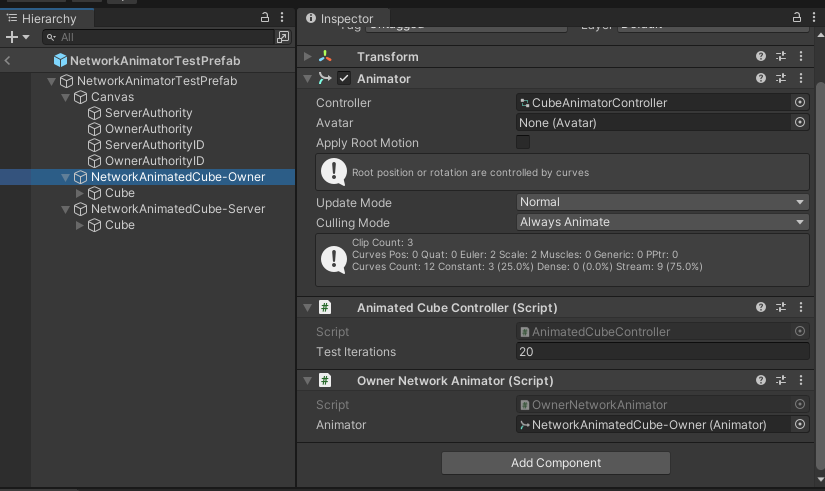
While it isn't advised to have different NetworkAnimator authoritative models "under the same root network Prefab GameObject", you can have multiple children that each have their own Animator and NetworkAnimator all housed under a single NetworkObject and all use the same authoritative model. However, you should always consider the balance between performance (cpu and/or bandwidth consumption) and convenience/modularity.
Changing Animator Properties
For all Animator properties (with the exception of triggers), you can set them directly via the Animator class. As an example, you might use the player's normalized velocity as a way to control the walking or running animation of a player. You might have an an Animator float property called "AppliedMotion" that you would set on the authoritative instance (server or owner) like such:
public void ApplyMotion(Vector3 playerVelocity)
{
m_Animator.SetFloat("AppliedMotion", playerVelocity.normalized.magnitude);
}
For triggers you always want to use NetworkAnimator. One example might be that you use a trigger, let's call it "IsJumping", to start a blended transition between the player's walking/running animation and the jumping animation:
public void SetPlayerJumping(bool isJumping)
{
m_NetworkAnimator.SetTrigger("IsJumping");
}